Friday, October 22, 2010
ArtNews Inspiration
Looking through the ARTnews Magazine, I stumbled upon a painting by John Stuppin. This actually wasn't the one that I saw in the magazine but that one was an ocean scene. I went to John Stuppin's website and looked through his paintings and found this one. I just liked it because I like the beach and this scene just looked really calm and peaceful.
Thursday, October 21, 2010
Kaleidoscopic Effect Project
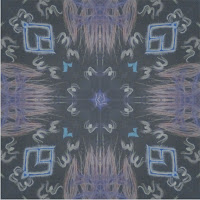 This project was to add a kaleidoscopic effect to pictures that we took. This week was Spirit Week and so I took pictures of the class murals we all made and did a kaleidoscopic effect for each of those murals. The first one I did was for the Sophomore Mural. The second was for the Freshman Mural. I liked this project a lot because it was pretty easy to do and the end product is really cool looking. To make this effect, you first crop the picture into a 5X5 section. You then use the Polygonal Lasso Tool and create a triangle across half the image. After this, you just put this triangle into a new layer and duplicate this and arrange the image to make the effect! The original images of these two are below ( Freshman Mural is first followed by the Sophomore Mural). The part I used for the Sophomore Mural is the section with the 'S.' The part for the Freshman Mural is the tree plus the 'FR.' Below those is a another Kaleidoscoped picture that I did. This is an image off of the internet but it is really cool looking so I wanted to post it as well.
This project was to add a kaleidoscopic effect to pictures that we took. This week was Spirit Week and so I took pictures of the class murals we all made and did a kaleidoscopic effect for each of those murals. The first one I did was for the Sophomore Mural. The second was for the Freshman Mural. I liked this project a lot because it was pretty easy to do and the end product is really cool looking. To make this effect, you first crop the picture into a 5X5 section. You then use the Polygonal Lasso Tool and create a triangle across half the image. After this, you just put this triangle into a new layer and duplicate this and arrange the image to make the effect! The original images of these two are below ( Freshman Mural is first followed by the Sophomore Mural). The part I used for the Sophomore Mural is the section with the 'S.' The part for the Freshman Mural is the tree plus the 'FR.' Below those is a another Kaleidoscoped picture that I did. This is an image off of the internet but it is really cool looking so I wanted to post it as well. Monday, October 18, 2010
Constitution Day Project
This was an extra credit project that we did on Constitution Day. It was inspired by the website wordle.com which is a site where you can type in a bunch of words and it will make a picture of words for you. It is a pretty cool website and you can make some pretty neat things. I used some fading effects withe flag, Statue of Liberty, and the eagle and I also used some glow effects. I think it turned out pretty well and pretty cool.
www.wordle.com
www.wordle.com
Wordmask Project
In this Wordmask Project each person was given a word and we had to make a word mask over a picture that represents that. My word was 'Horses' and so I found this picture of horses on Google and used that. I used a few effects on the text but I can't really remember which effects I used. This was a pretty cool project though and I liked it.
Friday, October 15, 2010
Cartoon/Comic Project
The Comic Strip Project was to make a comic using photoshop. We had to take pictures and then make them into a comic. I decided to do a story about my dog, Shadow, and how she lost her bone and was trying to find it. The process was pretty long. First, individually with each picture, I used the brush tool to trace the outline and major parts of the picture onto another layer. I then colored these in with the paint bucket. After doing this, I took the rest of the picture and posterized it and used this as the background for the pictures. I then went and added the text and text squares along with the thought bubbles. Using the brush tool took a while but in the end I think it looks pretty cool.
Visual Puns
The purpose of the Visual Puns project was to demonstrate a pun using photoshop. The first of my visual puns was deviled eggs. I took an image of an egg and found different pictures of devil looking creatures and moved some of those parts onto the eggs. I used the selection tools to cut out different parts of devil images for the eggs. For the background, I took a picture of fire and used a new tool called Threshold.
My next visual pun was a butterfly. I interpreted it as a stick of butter that has wings. Again all I did was find a picture of butter, cut it out, and then find butterfly wings, cut them out as well, and put them together. The new tool I used for this project was the Posterize filter which makes the picture look kind of like a cartoon.
I used this two pictures for my visual puns because I thought they were my best out of the four I did (I also did a Starfish and a Flowerbulb).
My next visual pun was a butterfly. I interpreted it as a stick of butter that has wings. Again all I did was find a picture of butter, cut it out, and then find butterfly wings, cut them out as well, and put them together. The new tool I used for this project was the Posterize filter which makes the picture look kind of like a cartoon.
I used this two pictures for my visual puns because I thought they were my best out of the four I did (I also did a Starfish and a Flowerbulb).
Filtered Self-Portraits
The goal of the Filtered Self-Portraits Project was to use a picture of yourself and flip it, or turn it, or put it in whatever position, nine times in squares. For these nine pictures, we had to apply different filters or artistic tools to make them different. Going top to bottom here are the filters that I used: Top right- Craquelure texture; Middle right- solarize; Bottom Right- I think I used a diffuse glow effect but I can't remember; Top Middle- gradient filter; Middle- Glowing Edges; Bottom Middle- another gradient; Top Left- can't remember; Middle Left- Neon Glow; and finally Bottom Left- again, can't remember. For the border, I just added one from Photoshop and then took a picture of a soccer ball and placed that around the sides. I do like the end result because I think it looks pretty cool. This was definitely one of my favorite projects so far.
Negative Space/All About Yourself Silhouette
For the Negative Space Project, I made a Track as my background. I added some text that says TRACK down one of the lanes. In my silhouette, I put a picture of a baton handoff and also the text TRACK AND FIELD. This project was a little hard to get the baton picture in the silhouette but eventually I just combined the silhouette layer with the baton picture layer. I then put this layer on top of the track picture. For this project, I mostly only moved the pictures around so they would fit but also the merge layers tool and text tools.
Crazy Combos Project
For the Crazy combos project, we took different parts of things and pasted them together make a single creature. For my first crazy combo I made a creature with a wolf's head, bug antennas, horse legs, zebra mid section, tiger legs on the back, a lion tail, and a dolphin fin all on a beach background. For my next crazy combo, I did a disney inspired one. I used a 101 Dalmatians face, Simba from the Lion King's hair, Tramp from Lady and the Tramp body, Donald Duck's feet, and the bird from Aladdin's tail, in a field background. For both of these projects I used the selection tools to cut out parts from other animals to put into one. If I were to do this project again, the only thing I would do differently is use different animals!
15 Green Things Project
In the 15 Green Things Project, we were given 15 pictures that were all green to put together into one picture and we had to use something from every picture. For my project, I made the pictures into a scene where an arch is on the street and there is forest in the background. There is a lady by the arch and she could be some kind of tourist. One of the tools I used by the color filters to make the pictures other colors than just green. I also used the scaling tool to make the pictures different sizes. In addition, I used the lasso tool and selection tools to cut different parts out of the pictures. Overall this wasn't one of my favorite projects but the end product turned out okay.
Subscribe to:
Posts (Atom)















